2013-12-04 - 8969 - Spec - Free Of Charge Items #OrderEntry #Billing #invoices #ABAPFORMS
SPECIFICATIONS
8969 - Free of charge items
Purpose
Standard items and free of charge items to be on the same sales order and billing document.
Admin Info
| Purpose |
Create sales orders with standard and free of charge items |
| Requested By |
Daniel Brennan |
| Spec Created By |
Surya Basa |
| Spec Created Date |
12/04/2013 |
| Spec QA by |
Surya Basa |
| Objects |
V_TVCPFL ZLB_BIL_INVOICE_UK V_T184 |
| Document Status |
Complete |
References
Prior Tickets
NoneDocuments
NoneFunctional Requirement
Enable free of charge items to appear along with standard items on the same document. Also, standalone items should be created as FOC items without standard pricing.
Solution Summary
[Discuss this section with Requester and get approval prior to beginning work]
The copy controls of delivery to invoice has to be updated to remove the routine causing invoice split. The item category determination need to be updated to manually change the item category without pricing.
EMEA form has to be updated with ZANN item category to calculate free of charge quantities.
Test Plan
[List test scenarios/cases to be executed here]| Test Scenario |
Expected Results |
| Case - I Step 1: Create sales order in transaction VA01 with - Order Type : ZOR Sales area : 1000/10/00 Step 2: Input the billed item/s & quantities Step 3: Input the free items & quantities Step 4: Enter the main item/s as the higher level item/s on the free-of-charge item/s Step 5: Check pricing of the main item/s and free-of-charge item/s Step 6: Save the sales order Step 7: ARUN, create delivery and invoice |
1. Order entry screen should be completed 2. The item overview screen should be complete and confirmed. 3. The subsequent free-of-charge items should be updated with item category TAN and confirmed. 4. The item category should be re-determined to ZANN. 5. Pricing should be determined for standard items and not for free-of-charge item/s. 6. Sales order should be saved. 7. Allocation should be complete, delivery and invoice created and free-of-charge items shouldn't split. |
| Repeat the above steps for multiple items for consolidated and non consolidated customers involving Inter-company scenario. |
In case of consolidated customer the billing documents should combine along with FOC item/s and individual billing documents should be created for non consolidated customer along with FOC item/s. |
| Case - II Step 1: Create sales order in transaction VA01 with - Order Type : ZOR Sales area : 1000/10/00 Step 2: Input the billed item/s & quantities Step 3: Input the free items & quantities Step 4: Change the item category manually to ZANN for the item in step 3 Step 5: Check pricing of the main item/s and free-of-charge item/s Step 6: Input another billed item/s Step 7: Save the sales order Step 8: ARUN, create delivery and invoice |
1. Order entry screen should be completed 2. The item overview screen should be complete and confirmed. 3. The subsequent free-of-charge items should be updated with item category TAN and confirmed. 4. The item category should be changed to ZANN. 5. Pricing should be determined for standard items and not for free-of-charge item/s. 6. Pricing should be determined for the standard item. 7. Sales order should be saved. 8. Allocation should be complete, delivery and invoice should be created. |
| Case - III Step 1: Create sales order in transaction VA01 with - Order Type : ZOR Sales area : 1000/10/00 Step 2: Input the free item/s & quantities Step 3: Change the item category manually to ZANN for the item/s in step 2 Step 4: Check pricing of free-of-charge item/s Step 5: Save the sales order Step 6: ARUN, create delivery and invoice |
1. Order entry screen should be completed 2. The item overview screen should be complete and confirmed. 3. The item category should be changed to ZANN. 4. Pricing should not be determined for free-of-charge item/s. 5. Sales order should be saved. 6. Allocation should be complete, delivery and invoice created without pricing (net value ZERO). |
Solution Details
[Provide complete technical details for configuration or programming here]
I) In transaction VTFL or under the menu path the copy controls were updated as under-
SPRO>Sales & Distribution>Billing>Billing Documents>Maintain copy control for Billing Documents>Copy control:Delivery document to Billing document
1. Delivery (LF) to Bill (F2) copy control, the free of charge item category - ZANN was updated for the filed VBRK/VBRP from 001 to 601, so as to avoid invoice split and to activate FOC for consolidated customers.
2. Delivery (LF) to Bill (IV) copy control, the free of charge item category - ZANN was updated for the field VBRK/VBRP from 001 to Blank, so as to avoid invoice split.
II) In transaction VOV4 or under the menu path the item category ZANN was updated as under-
SPRO>Sales & Distribution>Sales>Sales Documents>Sales Documents Item>Assign Item Categories
ZOR-NORM-TAN-TAP-TAQ-ZANN
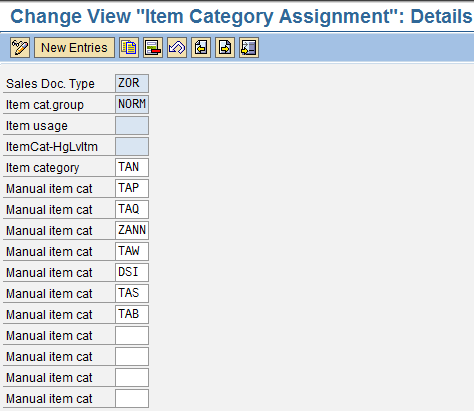
Limitations:
1. The above solution is a global solution and is not restricted to sales organisations/plants.
2. The free-of-charge set up is a manual process only.
3. It is specific to sales orders with item category TAN and items with material item category group NORM.
Changes Done in Smart forms (ZLB_BIL_INVOICE_UK).
a) Initially for EMEA invoice we are not calculating Quantity(EA) for free-of-charge and standard quantities.
b) So changes are done to calculate the Quantity (EA) in the summary section if the free of charge item category is ZANN.
Issues
N/A